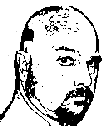Dell Service Tag via WMIC Command
Devin Olson April 26 2013 08:38:36 AM
Let me say up front that this post has NOTHING to do with Lotus, XPages, or software development in any way. But it is too good a tip to not post about.
I recently needed to get the service tag for one of my Dell laptops. The problem is that the sticker on the bottom has worn off, so I can't read the service tag there. Dell has a utility that you can run from their website to automatically detect the service tag, but this laptop had a non-functioning network card (part of the reason I needed the service tag). But it isrunning Windows 7, which means I have Windows Management Instrumentation Command-line (WMIC) at my disposal.
I'm not going to get into all the details on how to use WMIC (you can check out the link yourself), but I will say that it is an extremely cool and powerful little utility. I used it to find the Dell Service Tag on my Alienware M11x R2 laptop. The steps are as follows:
- Open a command window
- Enter this command: wmic csproduct get vendor, name, identifyingnumber
That's it. Your service tag, model, and machine vendor will be displayed on the next line.
Hope this helps!
-Devin.
- Comments [0]